Google Plus – Privacy Settings in Google+
>> Don’t Like Reading?? See Video at end..
Protecting your Google Profile
- Controlling who sees your Posts
- Controlling who can annoy you with Chat
- Reviewing your overall Google Account Privacy
Protecting your Google Profile
Have you checked our Google+ yet?
Click on your name in the top right > Privacy
Google ProfilesGoogle+ 2
Search Results
View your Google Profile – this is what will display in Google Search. If you want to check this, use a different browser not logged in to Google, search on your name and preview what the public will see of your Profile.
The information contained in the Public View Google Profile is taken from areas on your profile. It is made up of Your Name; Your Current Town; Your Current Job Title; the first lines of your “Introduction” and the first three hyperlinks contained in “Links”, and sometimes your “Tag Line”.
Public Profile Information
You can set different levels of access to various parts of your Google Profile. The only things you can’t remove access to is your name, your tag line, your profile picture and your profile gallery photos. NOTE: Google wants users to use their actual photo as their profile picture.
To edit the access levels of each area on your profile, move your cursor over the area, and when it turns blue right mouse click to open the settings.
Once you have customised your privacy settings on your profile you can preview them through the eyes other Google+ users in your circles or as anyone on the web. Just type in the username and preview or select “Anyone on the Web”. This is great ‘piece of mind’ that you have set them up just the way you want them.
NOTE: If you “Custom” access down to one of your Circles, be careful if you remove that circle, it may affect your privacy setting.
Network Visibility
This can be edited on your Google Profile page. You can customise who you want to see is in your Circles.
Who Can Share Posts With You
This is not really a privacy setting. The tab on your “HOME” screen called “Incoming” streams posts by people you who have you in circles, but that you don’t have in your circles.
Photos
Settings can be changed to limit who can tag a photo with your name and if you want to show the location of photos. When editing your Google Profile, click on the Photos tab and on the Video tab to select if you want the Photos tab to be visible on your Google Profile.
Controlling who sees your Posts
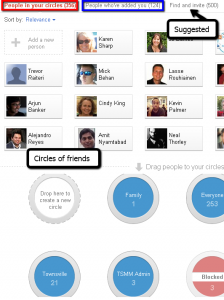
First step to controlling access to your posts is creating your Circles. To control who can access/view your posts you create circles of users. Each circle can be given access to a post either individually or cumulatively, or you can even send posts to individual users. It is very important that you design your circles well if you are concerned about privacy to make sure you don’t accidentially send posts to unsuspecting recipients. My view is that by keeping the number of Circles to a minimum will help with maintaining my lists and help against ‘accidents’ when posting. It will also make it easier to work within Google+ by having a list of circles that is short. You are allowed a maximum of 5000 users in all your circles combined, so don’t go overboard.
Users that you include in circles will be notified that you have included them in a circle, but they will not know the name of or the number of circles you include them in. By default you will have a “Block” circle, so use this if you want to add a person to a circle, but don’t want them to have access to anything you post.
You have two categories of G’s (as I call them):-
people that you have in your circles (similar to Following in Twitter speak) and
people that have you in their circles (Followers in Twitter speak).
These are the topics of my circles:-
- Family – obvious;
- Everyone – that’s everyone else that I would like to view/post;
- Social Media Everyone – this is a group of users that share my passion for social media and that I am more likely to follow their posts;
- Social Media Special – this is a small group of very special people in my niche that I want to pay close attention to;
- Townsville – I created this circle just for people in my local area which I can share local events with;
- TSMM Admin – this is the group of people I work with;
- Blocked – obviously anyone you don’t want access to your posts and you don’t want to view posts from.
- Posting Privacy
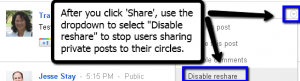
One thing you need to remember is that when you post, even to a selected user, that user can share it on to whomever they please. But, relax; there is a setting that can disable posts being on-shared without your consent. After you share a post to a friend, a circle or to public, you can go and change the setting for that post to “Disable Reshare”.
You can change some setting on other people’s posts that show in your Stream by clicking on the dropdown to the right of the post and select from a list of settings. If you don’t want that person’s posts to show in your stream, “Block” them; if you just want to hide that post “Mute” it.
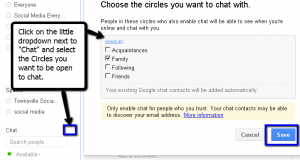
Controlling who can annoy you with Chat
Click on the little dropdown next to “Chat” in your Stream and click on “Circles”. You can change the settings so that only selected circles will be able to see you are online and invite you to chat.
No Privacy in Hangouts
As far as I know, there is no way of “hanging out” privately. Remember, you can invite people to a “Hangout”, but you can’t control who those people can invite in.
Reviewing your overall Google Account Privacy
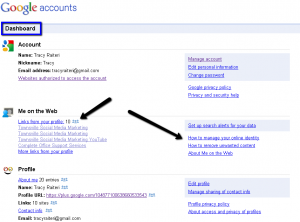
In the “PRIVACY” screen, right down the bottom, is “Sign into Dashboard”. This is your GOOGLE ACCOUNT control centre and lists all the Google Apps that you have accounts with. It also shows the privacy settings for those applications, so it’s a great place to review and ‘tighten’ up your privacy setting within the wider Google community.
REMEMBER: If you are concerned about privacy, that nothing you post on social media platforms is, or will ever be, PRIVATE. So if you don’t want people to access “private” information, DON’T post it on any social media platform.
Well, that’s about all I found for now. I believe that Google will adjust the privacy settings they offer, because of the history of failed privacy settings on other social media platforms, they won’t want to make the same mistake. If you have any comments, suggestions or know of additional ways to control Privacy within Google or Google+, post them to us.
Follow us as to learn more about Google+ and other social media platforms. Or contact us if you would like us to review or create a social media marketing strategy for your business. www.TownsvilleSocialMediaMarketing.com
If you don’t like reading, watch the video:
VIDEO
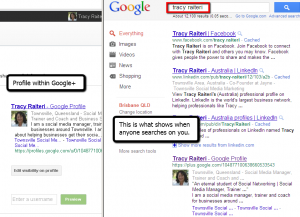

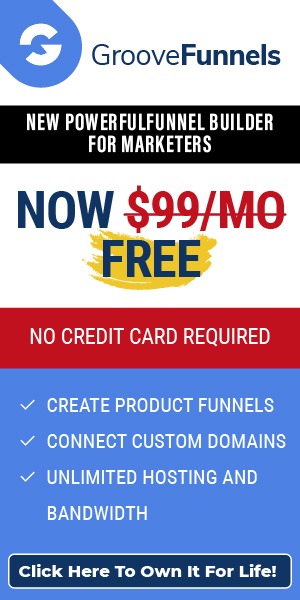
Leave a Reply