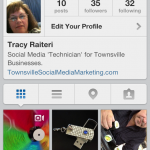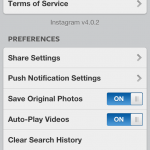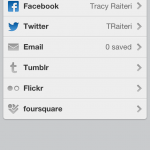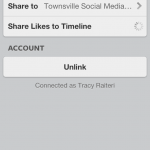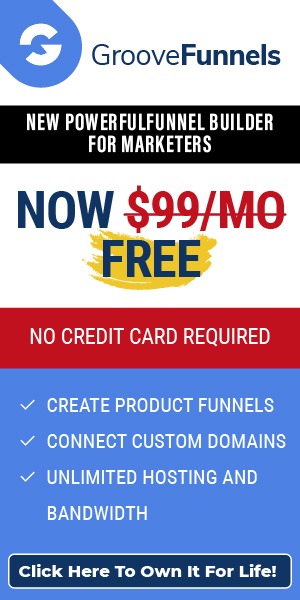Tracy Raiteri
Move a YouTube Channel to a different Google+ Page
We’ve found many of our clients got caught out then the new Google+ Places Pages came out or when they setup their Google Local listing on Google Maps. This created a new Google+ Places Page even though they had already setup a Google+ Brand Page that had their YouTube Channel connected to it.
So the drama was that they needed to move their YouTube Channel from their old brand Page to their new Places Page… but there’s no easy way to do that yet.
Here is a work around:
You need to submit a form to Google requesting they move your YouTube Channel.
The form is on https://support.google.com/youtube/contact/ytgplus
Once you’ve completed the form you’ll get an email confirming that Google will contact you once the change has been approved.
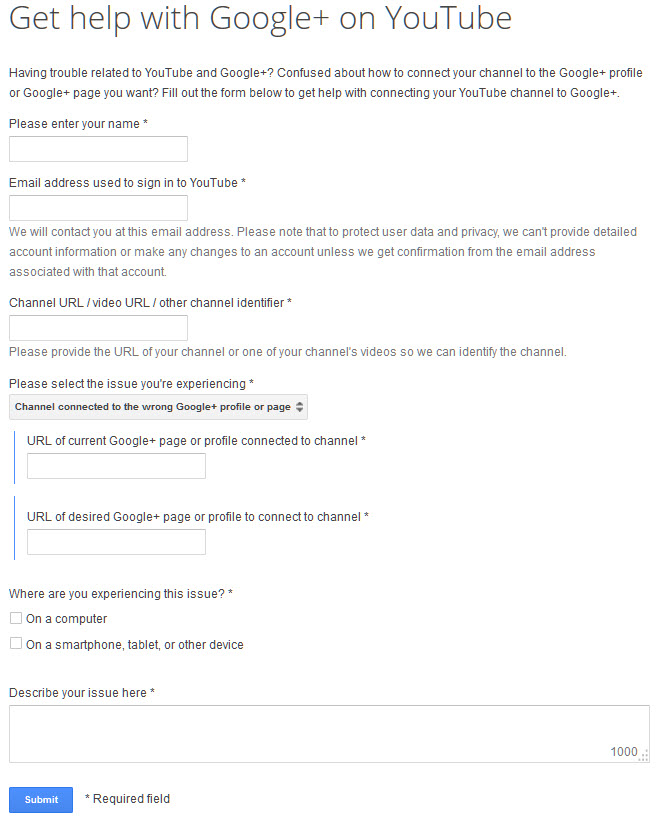
Here’s a short video tutorial:
Facebook Contest – how to pick a random winner
Running a sweepstake contest on your business’ Facebook Page timeline is a great way to increase engagement and build your Fan numbers. If you are running a sweepstake when the winner is randomly selected, here is a free way to do that without too much trouble.
Link: WooBox.com
REMEMBER: Follow Facebook Guidelines when running any contests on your Facebook Page
Post your contest link below so we can check out your Facebook contests (you might even get some new fans as well)
Move your YouTube Channel from your Google+ Profile to your Google+ Page
Did you know that your business’ YouTube should be linked to your business’ Google+ Page?
I see this a lot with my clients, they jumped in to YouTube and created a Channel, started uploading videos promoting their business and driving traffic to those videos… then they realise that the Channel they’ve created is actually linked to their personal Google+ Profile when it should be linked to their business Page. Continue reading
How to get a video ready for upload to YouTube
How to import a Contact Group to MS Outlook
Are you part of an network and you do a lot of corresponding via email? There’s a few different strategies that you could use to keep the groups contact list up-to-date. One basic way, is to create a MS Outlook Group and then share that group with the other network members. (Although, this isn’t the best and most efficient way, it seems to be the most popular.)
The organiser of the network would create a Contact Group in their MS Outlook containing the emails of those in the network. Then the organiser would email that Contact Group out to the other members of the network. The other members would then just need to import the Contact Group into their Contact folder of their MS Outlook. (To keep this Contact Group up to date, it could be done by deleting the old Contact Group and following the process with the fresh Contact Group.) (Again, not the most efficient way :) )
How to send the Contact Group:-
- In MS Outlook go to CONTACTS and click on the Contact folder the Contact Group is in;
- Right mouse click and select FORWARD CONTACT then AS AN OUTLOOK CONTACT – this will allow you to email the Contact Group to individuals, or even to the Contact Group its self.

How to import the Contact Group into MS Outlook:-
- first drag and drop the Contact Group file from the email onto your desktop;
- in MS Outlook, click on CONTACTS and click on the Contacts folder you want to add the Group to (default will be Contacts);
- then drag and drop the Contact Group from the desktop into the Contacts folder (eg Contacts).
Facebook is Still One of the Best Social Media for Your Business!
I was talking to a friend who does personal training, he wanted to use a couple of photos of last year’s fun run where I was wearing his shirt, for his blog site.
No probs, I said, I thought I would check out his blog and Facebook to see if he was using Facebook for his business as it is still one of the best social media for your business.
Early days as his blog was still under construction. Off to his Facebook, smart thinker he has Facebook business page.
My next observation was that he had over 50 friends and his URL was still the same long drawn out number, also he did not have a landing page.
Imagine having a landing page where you could click “like” and obtain a free personal training session or even 5 as a promo.
What a great incentive to click “like” and follow your page.
He had a business page, however he was certainly not using Facebook as the best social media for his business.
Facebook and any other forms of social media are great for business if utilised correctly.
Watch our video on “Social Media Marketing Machines” and “Is Facebook for Business“, to see how important successful social media is to a business.
Facebook biggest benefit for business’s is that this social networking platform has the ability to get repeat exposure with people in your network.
Facebook is a very social way to meet old friends, colleagues and school mates; this type of networking with these people are fun and these personal connections have also a potential to become new business opportunities.
Also through your Facebook profile you can promote events,special promotions, sales, auctions and more. Your network which is comprised of friends, clients, peers and prospects can then see your offers and due to their interaction, involvement and intimacy with your site are more prepared to partake in your genuine offers.
So what you need to do:
1. Create a business page – remember the name your choose cannot be changed. Choose wisely!
2. Now customise your business page
- Profile Picture
- Details about your business – mission, goals etc
- Landing Page
3. Offer Deals
- Exclusive Facebook deals
- Buy something get something deal
- Offer incentives
4. Encourage Community Interaction
- Your Facebook wall – share info and communicate with your fans
- Let fan’s posts show up on your front page – may need frequent moderation
- empower your community
- you need to be constantly engaging on your wall as well
Bit of trivia; Facebook uses an algorithm to determine visibility on a user’s page. This incorporates:
- the affinity score between two users (how often they interact)
- the type of interaction ( like, comment etc)
- the length of time since the action was done
So the biggest secret to News Feed Optimisation is to keep your site fresh, no stale goods remember interaction leads to involvement to intimacy to influence which is the core of successful social media marketing, this is how Facebook is still one of the best social media for your business.
Facebook interaction is never-ending you can organise polls just to add some fun and interest to your wall. You can post photos and videos, you like looking at them, so do your fans.
Also if confident about your site you can request reviews and then openly share your reviews with your fans.
There are many other social streams to use to compliment your Facebook, so you can see Facebook is still one of the best social media for your business.
An interesting post is the Social Media Cycle and it helps to put into perspective the whole marketing idea.
So do yourself a favour and implement a social media marketing strategy to promote your business into the future of this technological world.
If you require assistance “like” our Facebook page or leave your email on the lower right hand side of this blog and we will help get you started on your new social media marketing venture.
Kaz:)
Facebook Emoticons on Pages and Profiles
How to use Friend Lists to control who can see your Facebook Posts and Photos
How To Grant Remote Access Using TeamViewer
Providing remote TeamViewer access
There are many collaboration programs out there. But for ‘occasional’ use TeamViewer has a remote access feature that is free for non-commercial use. Great if you have a friend who thinks they can login to your computer and fix any techie issues you have, [like setting up your domain emails on Outlook] , or even show you how to use a program you’re having problems with.
Here are the instructions for allowing secure remote access on the client-side computer:-
On the Client-side computer (that’s the computer that needs to be accessed)
- Go to http://www.teamviewer.com/en/download/windows.aspx and click on the operating system you use eg Windows or MAC;
- Scroll down to “FOR THE INSTANT CUSTOMER” – TEAMVIEWER QUICKSUPPORT and click on DOWNLOAD;
- Once the small file is downloaded, click on RUN or INSTALL;
- A screen will display YOUR ID and PASSWORD that you need to provide the person you want to allow remote access to. You can either copy and paste the ID and PASSWORD into an email or ring the person you want to access your computer.
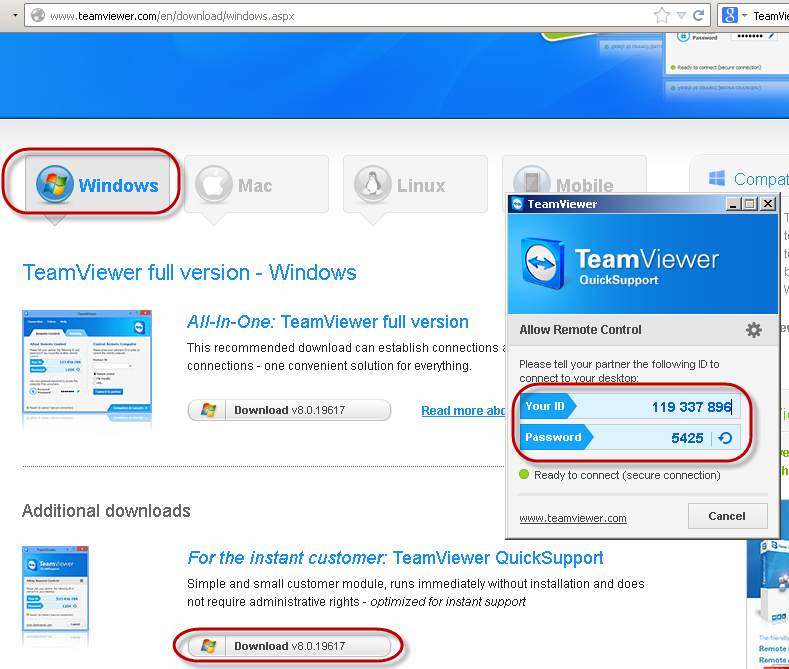
Check out their website if you want to set yourself up as the organiser – http://www.teamviewer.com
Have you tried any other online collaboration tools?
How to set Instagram to post to a Facebook Page
Want to share your Instagram photos to post to a Facebook Page?
I had a client that wanted to use Instagram to post images and videos to their business Facebook Page, so I thought I’d share my instructions:-
Once you’ve set yourself up on your mobile with Instagram, you connect with your personal Facebook profile and then change the setting so that when you choose to share any photos taken on Instagram with Facebook, those images are shared directly on one of the business Facebook Pages that you are an admin of. Only photos you take and choose to share with Facebook will be posted to the Facebook Page you select in settings, and you need to change this setting BEFORE you create the Instagram post you want to share.
Sign up for Instagram
You can only create an Instagram account using the Mobile app on your iPhone or Android device. To sign up for an Instagram account:
- Download the Instagram app in the App Store for your iPhone/iPad, or in Google Play for an Android device
- Once the app is installed, tap the Instagram icon to open it
- Tap Register
- Create a username and password and fill out your profile info (ex: email, name)
- Tap Done
Connect Instagram to your personal Facebook Profile
To connect your Instagram account to Facebook Profile:
- Go to your profile
- Tap (Android) or (iPhone) in the upper-right corner
- Tap Sharing Settings
- Tap Facebook and connect using your Facebook login info
Now, when you take a photo or video on Instagram, you’ll have the option to share it on your Facebook personal Profile from the same screen where you add a comment.
Share Instagram photos to your business’ Facebook Page
First, to connect your Instagram to your Facebook business Page timeline, you‘ll need to be an administrator of the Facebook Page and then tell Instragram which Facebook Page you want to share to.
- Navigate to the Sharing settings (Profile tab > Edit sharing settings) and tap the Facebook button;
- Tap on SHARE TO… and tap on the Facebook Page you want to connect to.
- Tap on SHARING again to go back to the previous menu. This is where you can link other social media profiles if you want.
- Tap on OPTIONS to return to main OPTIONS menu.
Now when you take a photo and tap on the Facebook sharing icon the image will be posted directly to your Facebook Page’s timeline. NOTE: This setting doesn’t stick forever, so you should check the settings regularly to make sure it hasn’t switched back to your personal Facebook Profile.
PS Recording video on Instagram… I thought I was going mad. I finally discovered I was doing it wrong… I thought it would be tap to start recording and tap to finish, but no!, Instagram is different, you need to hold to record, release to stop..
Basic steps: Sign in to Instagram > Options > Settings > Linked Accounts > Facebook > Share To > select the business Facebook Page in settings > click back arrow to Profile > close Instagram. Re-open Instagram > create post > share post on Facebook.
Would love to follow you on Instagram… post your Instagram username in the comments, and I’ll be sure to look you up.
If this information helped you, maybe it will help your Friends, please +1 and Share.
Hey, I’d love a +1 or a LIKE , thanks
![]()