How to import a Contact Group to MS Outlook
Are you part of an network and you do a lot of corresponding via email? There’s a few different strategies that you could use to keep the groups contact list up-to-date. One basic way, is to create a MS Outlook Group and then share that group with the other network members. (Although, this isn’t the best and most efficient way, it seems to be the most popular.)
The organiser of the network would create a Contact Group in their MS Outlook containing the emails of those in the network. Then the organiser would email that Contact Group out to the other members of the network. The other members would then just need to import the Contact Group into their Contact folder of their MS Outlook. (To keep this Contact Group up to date, it could be done by deleting the old Contact Group and following the process with the fresh Contact Group.) (Again, not the most efficient way :) )
How to send the Contact Group:-
- In MS Outlook go to CONTACTS and click on the Contact folder the Contact Group is in;
- Right mouse click and select FORWARD CONTACT then AS AN OUTLOOK CONTACT – this will allow you to email the Contact Group to individuals, or even to the Contact Group its self.

How to import the Contact Group into MS Outlook:-
- first drag and drop the Contact Group file from the email onto your desktop;
- in MS Outlook, click on CONTACTS and click on the Contacts folder you want to add the Group to (default will be Contacts);
- then drag and drop the Contact Group from the desktop into the Contacts folder (eg Contacts).
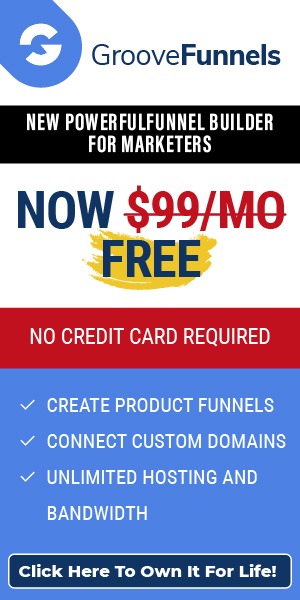
Leave a Reply