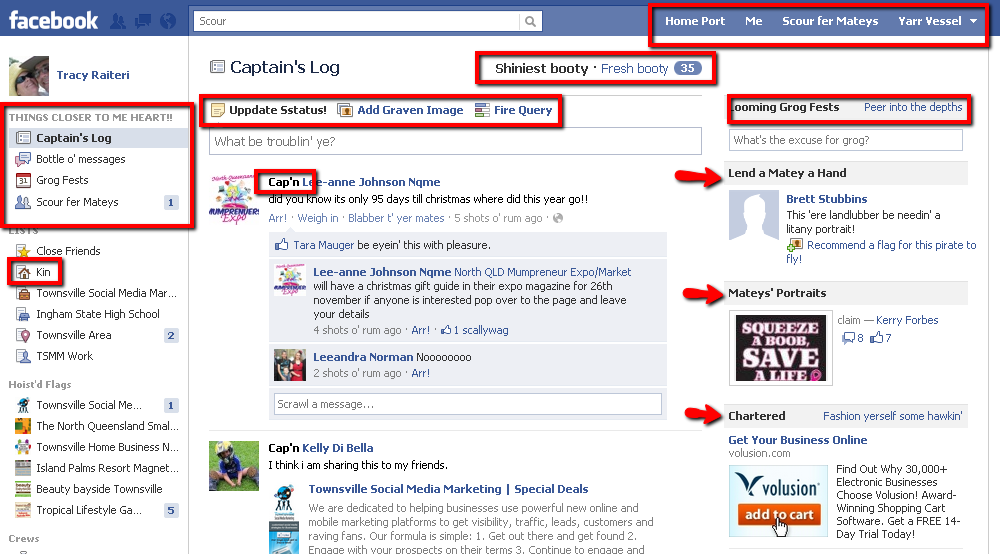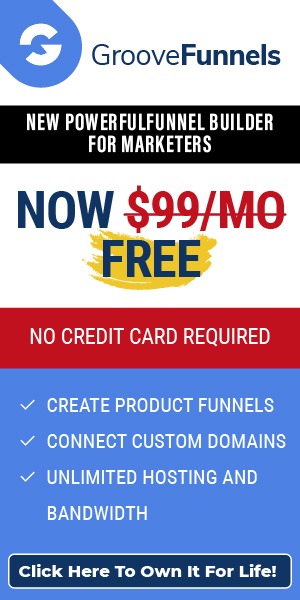Digital and Social Media Marketing Statistics Affecting Australian Businesses in 2011
Sensis e-Business Report 2011 –The Online Experience of Small and Medium Enterprises
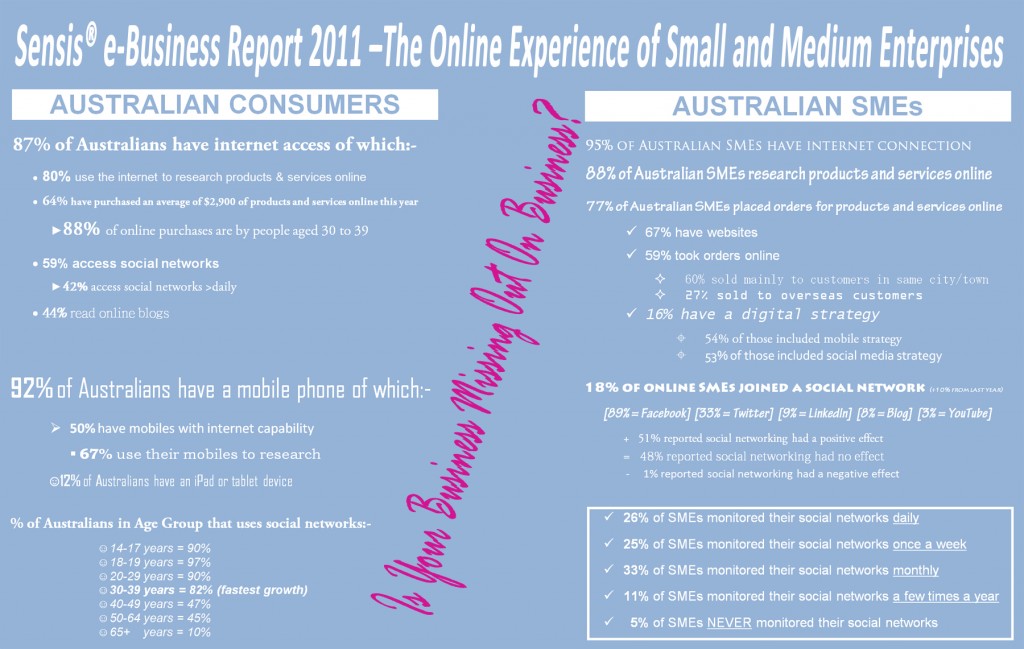 Australian Digital and Social Media Stats 2011
Australian Digital and Social Media Stats 2011
There aren’t very many places on the Internet where you can get reliable data for Australian businesses’ use of digital marketing strategies except for Sensis annual reports including Sensis Social Media Report (May 2011) and Sensis e-Business Report “The Online Experience of Small and Medium Enterprises” (October 2011).
This special report examines a selection of Australian small and medium sized enterprises (SMEs) and their attitudes towards, and experiences with, e-business and social media. Research with 1,800 SMEs was undertaken across a range of online technologies, including the internet and email. Results in this report also include data on Australian consumers, which was collected concurrently through a consumer survey of 1,000 consumers. (quote from Sensis)
Here are the highlights relating to social media and digital marketing that affect Australian small and medium sized enterprises. The purpose of stating this statistics is to encourage small and medium sized businesses in Australia to re-think their attitude to digital marketing with their website and with their social media presence:-
About the Australian Consumer Digital and Social Media Usage:-
- 80% of Australians online used Internet to research products or services
- 64%of Australians purchased online in previous 12 months spending an average of $2,900 with 88% of online purchases were by users aged in their 30s and 74% by males
- 59% of Australians online used Internet to access social networks with 42% accessing social networks more than once per day
- Use of social networks by Australians aged in their 30s increased by 15% in 12 months
- 44% of Australians online used Internet to read blogs
- 12% of Australians have iPad or tablet device
- 92% of Australians have a mobile phone with 50% having Internet access
- Users of internet capable mobile phones aged in their 30s increased by 19%
- 67% of Australians with Internet capable mobile phones used it to research products and services
About the Australian Small and Medium Sized Enterprise (SME) Digital and Social Media Usage:-
- 95% of SMEs have access to the Internet
- 67% of SMEs have a website
- 68% of SMEs with a website reported improved effectiveness of their business mainly from received business enquiries and more exposure to the market
- 18% of SMEs connected to the Internet joined social networks for their business (increased from 10% 12 months ago) with the most common platform being Facebook at 89%
- 51% of SMEs that used social media reported that it had a positive impact on their business citing increased networking opportunities; good advertising and good customer feedback.
- 48% of SMEs that used social media reported no effect to business
- 1% of SMEs that used social media reported negative effect to business
- 26% of SMEs that used social media did so on a daily basis
- 25% of SMEs that used social media updated once a week
- 5% of SMEs that used social media never updated
- 11% of SMEs that used social media updated a few times a year
- 59% of SMEs with a website took orders online with 60% of those selling mainly to customers in the same city or town and 27% selling to overseas customers
- Only 16% of SMEs with an Internet presence had a digital strategy of which 54% included a mobile component and 53% included a social media component
- 88% of SMEs research products and services online
- 77% of SMEs placed orders online for products and services
- 58% of SMEs reported they had recovered their investment in e-commerce with a further 12% expecting to recover investment in next 12 months
Is Your Business Missing Out On Business Without An Adequate Digital and Social Media Presence?
If you don’t know where to start, contact [email protected] for an evaluation of your current digital and social media marketing strategies.
This information has been taken from the Sensis e-Business Report “The Online Experience of Small and Medium Enterprises” (October 2011). To view the full report visit http://about.sensis.com.au/small-business/sensis-ebusiness-report/
Link Building Strategies for your WordPress Blog
1. Anchor Text Importance
When you are getting incoming links to your blog, vary the anchor text of the links. The search engines use the anchor text to display you in the Search Engine Result Pages (SERPs). You can rank highly for multiple terms if you have varying anchor text links from external websites.
2. Deep Links though-out your Blog
Make sure you have a Deep Link Strategy in place on your blog. When writing new posts, link to old posts and category pages. This will hopefully flag these pages of higher importance to the search engines and get your content ranked higher in the SERPs. There are many WordPress plugins that can help with a Deep Linking strategy.
3. Create a mix of NoFollow and Do Follow Links
You want to boost the Page Rank of your homepage as much as possible. A higher page rank means the search engines (mainly Google) will give your site higher importance and quicker indexing.
Any external links you create will pass off some of your Page Rank. In these situations use the NoFollow tag on external links. With internal links it is good to have Do Follow links so the search engines can easily spider your website.
4. Concentrate on Quality Links
Link Directories and Article sites are basically worthless now. Search Engines no longer value the links on these sites and as such you should keep away.
Concentrate on getting quality high PageRank links and understand that you want DoFollow links – getting NoFollow links will not help your SEO strategy at all.
5. Don’t participate in Link Exchanges
There is no point passing off PageRank links to someone, if they are just passing it back to you. The more outgoing links you have the more PageRank value you are passing off and the Search Engines will see this. Link Exchanges no longer have any beneficial impact so concentrate on securing quality one way links.
6. Link Building is a Long Term strategy
Think of this exercise as a medium-long term task. If you can make Link Building part of a weekly exercise the results will show in due course.
There is no overnight success with Link Building, so it’s important you look at the bigger picture and understand that every quality incoming link is strengthening your site in the long run.
You can check your website’s in-bound links at http://siteexplorer.search.yahoo.com/
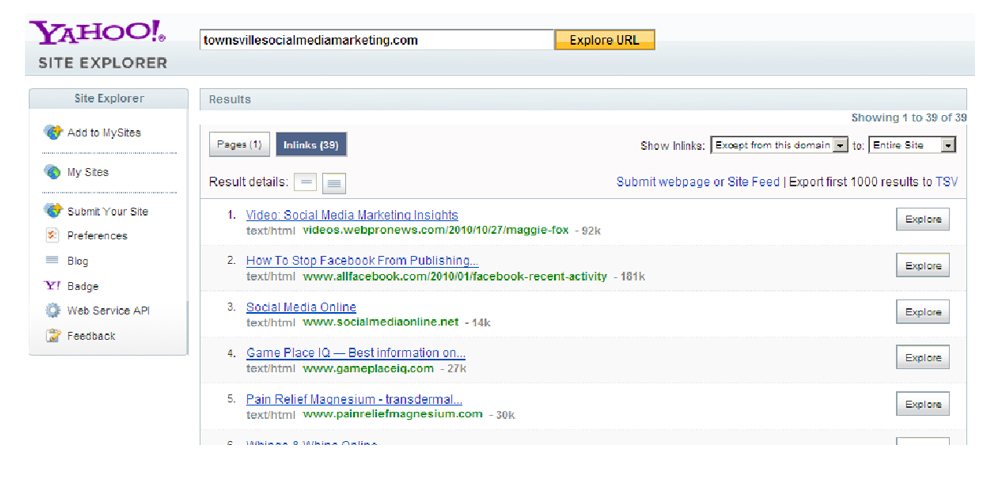
PayPal – How to Send Money or Make a Payment to Someone
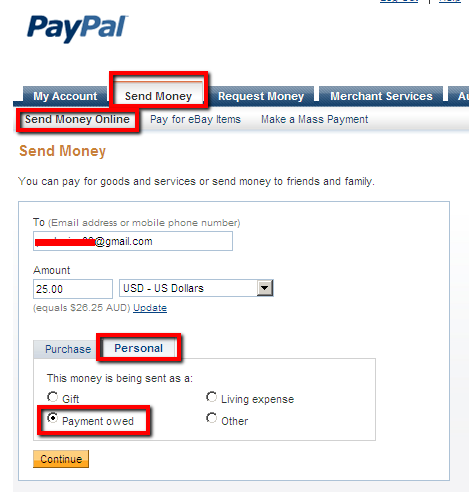 Most people that purchase items online will have a PayPal account. It really is the easiest and safest way to purchase items, but did you also know you could send money to people using PayPal. Today I had to make a payment to some overseas and was told that we could do it via PayPal. So I thought I would share my notes. (as at October 2011)
Most people that purchase items online will have a PayPal account. It really is the easiest and safest way to purchase items, but did you also know you could send money to people using PayPal. Today I had to make a payment to some overseas and was told that we could do it via PayPal. So I thought I would share my notes. (as at October 2011)
What you need:-
- the PayPal email address of the person you are sending the money;
- the amount and currency you are going to send;
- your own PayPal account login and password.
Login to PayPal and do the following:-
- Click Send Money;
- Click Send Money Online;
- Insert payees PayPal email address;
- Insert amount and select currency;
- Click “Personal”;
- Click “Payment Owed”;
- Click Continue;
- Check the details are correct and type a message to the payee;
- Click “Send Money”
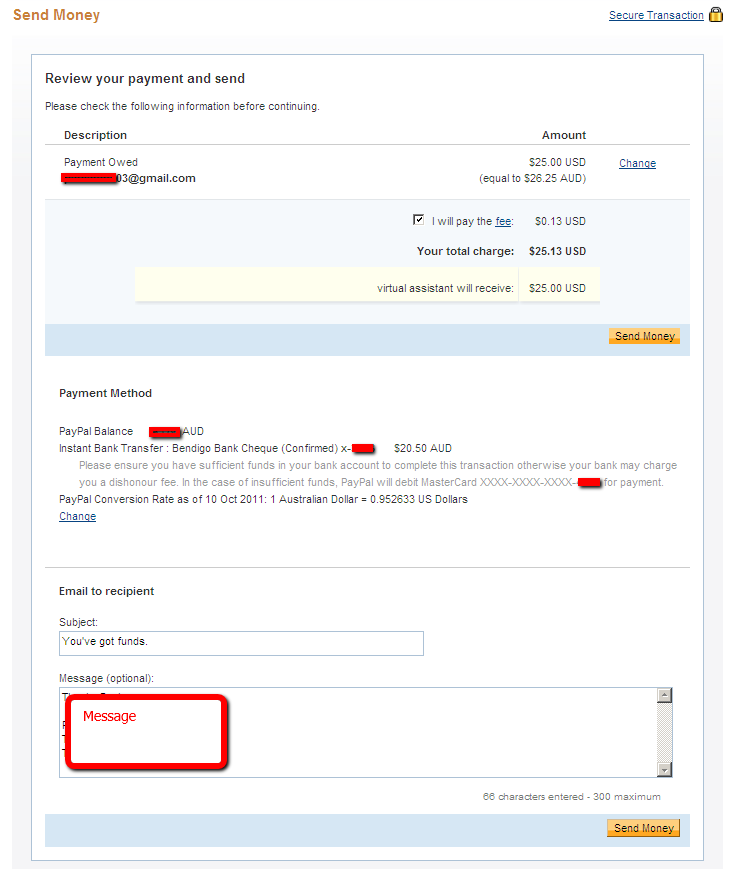
PayPal Send Money Confirmed
If you are sending from within USA there doesn’t seem to be a fee, however, if you are sending from outside the USA then there is a small fee and you can select whether the payer or the payee pays the fee.
Oh, by the way, if you want to send us money, our PayPal email is “[email protected]”. All donations are welcome… hehehe
If you have any questions or comments please make them on our Blog or our Facebook Page.
Facebook – News Feed – September 2011
Facebook News Feeds
Watch the video overview of the new changes just implemented by Facebook that affects your Facebook News Feeds.
Wow, these changes are great… (Google+ inspired I suspect, especially when G+ just went public today!!).
Best bits about the News Feed change:-
easily change what/who you ‘subscribe’ to in your news feed;
help Facebook workout what types of stories are important to you;
easily manage your lists of Friends and Pages that you follow;
quickly filter your news feed in relation to your ‘Lists’ (This is one of the best features of Google+, now Facebook have it too);
create a Favorites menu of Lists, Pages, Groups and Notes.
Kudos to Facebook, you’ve done well, even if you got your lead from another social networking platform. (Now I know why Mark Z was the most popular person on G+, he was there doing some ‘not-so-stealth’ recon).
Anyway, have fun with it, and don’t be one of these people that boo-boos change…
Note: If you are seeing some weird text on your News Feed, try resetting the Language: scroll down to the bottom, click on the English (xx) and select another English (UK) or (US). PS . Check out English (Pirate) and English (Upside Down)… I think Facebook is trying to be funny…
WordPress – How to Insert or Remove a Hyperlink in a Page or Post
Because I have been working with HTML for too long, I sometimes forget simple tasks like creating hyperlinked text might not be known by users just starting out on WordPress. So I will post a few tips and tricks for beginners in future. This one is looking at making selected text in a WordPress Blog Page or Post hyperlink to another website or another Page or Post within the blog.
Linkedin Recommendations – How to Give and Get Them
Recommendations are similar to offline references and will give your Linkedin Profile credibility (as long as they are genuine). Another reason you need recommendations is that your Linkedin Profile is not 100% complete without at least 3. Here are some tips on giving and getting Linkedin Recommendations.
How to ‘Give’ a great Linkedin Recommendation
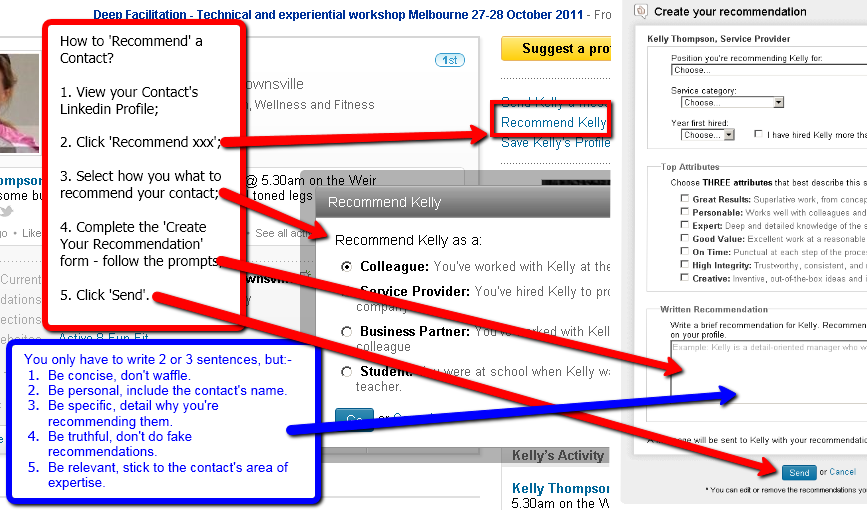
You only have to write 2 or 3 short sentences, but:-
- Be concise, don’t waffle. Short and to the point, people are busy.
- Be personal, include the contact’s name. Write the recommendation in third party as if you were talking to the proposed reader. Eg Bill Smith is a xxxx, he xxxx etc.
- Be specific, detail why you are recommending them and include figures where appropriate eg ABC Pty Ltd contracted Bill Smith to implement sales and marketing strategies. Bill’s approach helped us increase our sales by xxx etc.
- Be truthful, don’t do fake recommendations. Linkedin users aren’t push overs, they will spot an insincere recommendation a mile away.
- Be relevant, stick to the contact’s area of expertise and add value to they professional profile. This means don’t go including details about how Bill Smith can eat a pie in under 10 seconds, unless his area of expertise is ‘gluttony’.
The recipient of your recommendation will be asked if they want to ‘recommend’ you in return. Now in theory this is great, however, don’t make all your recommendations a tit-for-tat, encourage people you work for to give you a recommendation, no strings attached.
How to Get a Great Recommendation
Now, most people you work for may be too busy to do the whole Linkedin Recommendation – fill in the form thingy, so, if you feel comfortable, you could forward them a ‘Request Recommendation’ and make a suggestion on the wording they could use. If you tell them that you appreciate they are busy and that you have completed this step for them, I am sure they will be very grateful for the assistance.
“Hi Bill, I am updating my LinkedIn profile, and I’d be honoured if you would post a Linkedin Recommendation for my work with you over the past 5 years. I know you’re busy so I have jotted down a couple of points that you could include. The recommendation only needs to be a couple of lines. I remember you saying that after I mentored your sales team of 20, their results had doubled in just one quarter. This is really great news and would be ideal to include in the recommendation. I really appreciate your time with this. Kind regards Jill”
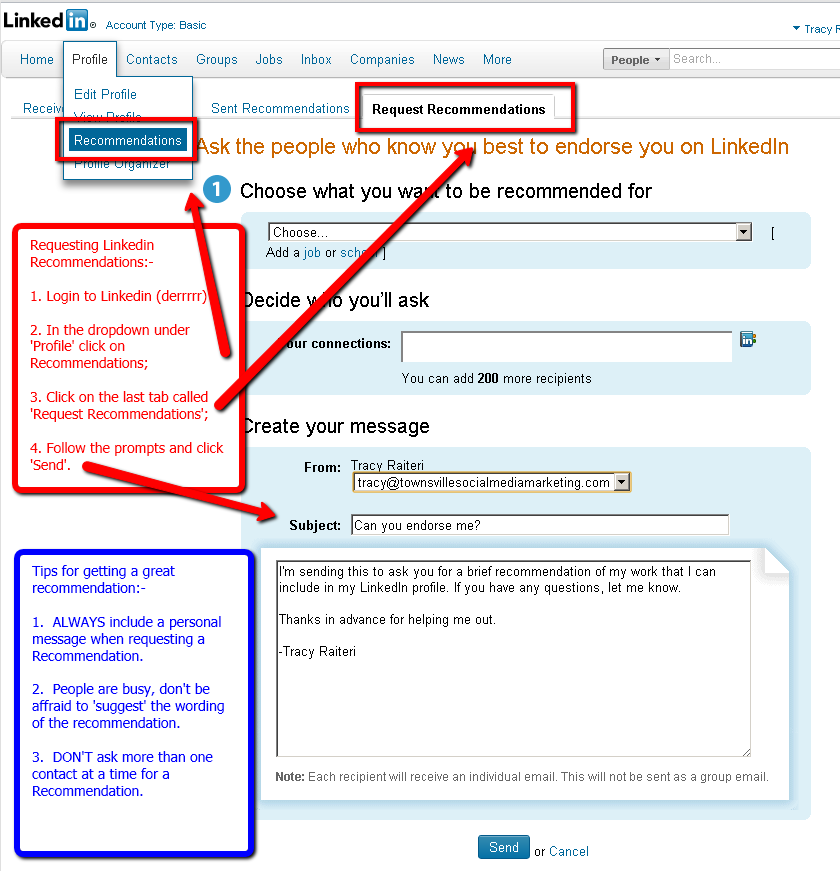
Remember: Linkedin Recommendations are like fine wine, you don’t need a lot, it’s all about the quality and effect.
Sample of an effective Recommendation:-
Jill Jones has been contracted by Bill Smith Pty Ltd on 3 separate occasions over the past 5 years to conduct in house sales and marketing training for our team of 20. Jill has an uncanny ability to deliver her knowledge in a very effective manner. After her mentorship, our team doubled their sales results in one quarter. I would certainly recommend Jill for sales and marketing training.
Hope this helps… Feel free to send me a Linkedin Recommendation http://www.linkedin.com/in/tracyraiteri
Social Media’s Role in Healthcare
The big question is what is social media’s role in the healthcare environment.
Most healthcare institutions do not allow access to social media for employees, due to security/privacy issues and concerns regarding employee productivity.
Safeguards about these privacy issues and restrictions regarding confidentiality have possibly brought about many healthcare facilities feeling that social media does not have the potential to directly impact patient care, their primary objective, and is therefore just a promotional tool.
However social media’s role in healthcare is ever increasing. More and more institutions have dedicated staff maintaining their social media marketing strategies and yet taboo it from the workplace. This is consolidated as social media has certainly gathered momentum with its reputation as biting you on the bum, however as an instrument to promote and inform, its value is priceless.
Frost & Sullivan’s survey showed that patients and other stakeholders have had access to online resources for some time – National Breast Cancer Foundation, Beyond Blue, information and support for all childhood conditions etc. and that social media is simply another available communication tool for all.
Social media’s role in healthcare can be as simple as patient support groups, communities of interest such as a Facebook page to discuss children’s different conditions eg Autism Speaks, to collaborative research using wikis, to marketing and customer feedback.
There is a huge untapped source with volumes of information and support to families, clinicians and healthcare institutions. Healthcare institutions are seeing the benefit for social media as the potential for its positive impact is just too significant to disregard. Most institutions are looking at developing guidelines for social media use and implementation as social networking in the workplace will become a common occurrence. The role of social media in healthcare will soon become an essential part of patient/client care with easy referrals to sites for information and support for all.Healthcare and social media
Enjoy Kaz :)
Administering a Closed Group on LinkedIn
What is a Closed Group on LinkedIn?
A closed LinkedIn Group means that anyone can request to be a member; however, each person must be ‘Accepted’ by the Group Admin or Manager to be accepted into the group. The discussions within the group are not viewable by anyone that is not a member of the group.
Login to your LinkedIn Profile > Groups > Select your Group from the dropdown.
This will display the ‘Discussions’ Tab. This is where you post and comment.
To Share a Group on LinkedIn
To share the Group, click on Share group > Invite Others > click on the little address book and select your connections that you want to invite the group > Click Finished > fill in the subject and type in a short note > Click ‘Send Invitations’.
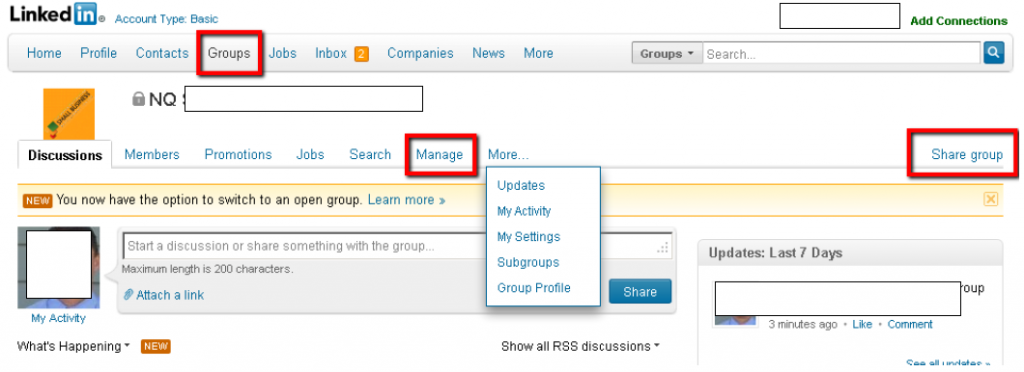
To Accept Requests For Membership
As this is a closed group, you will need to login and ‘accept’ each request.
Login to Linkedin > Groups > Select your Group from the dropdown > Manage > Requests to Join > and click on ‘Approve’ if that person is allowed to join the group, or ‘decline’ if you don’t want that person joining the group.

To Make a Member a Manager of the Group
If you want to share admin rights with other members of the Group, once they have been ‘Accepted’ into the Group click on ‘Manage’ > “Participants’ > Members > and under their name click on ‘Change Role’ and select ‘Manager’. (Managers can ‘accept’ members, so make sure they know who should be accepted in to the group).
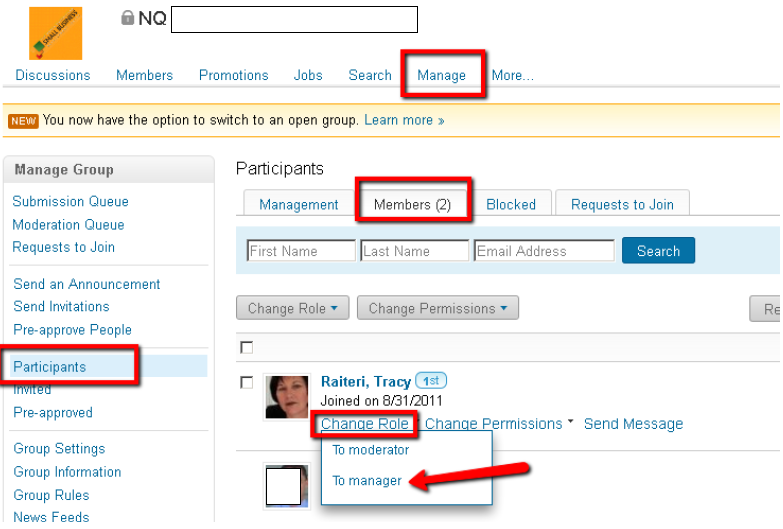
Setup A Webhost, Add A Domain And Install WordPress
Have you ever wanted to create your own websites without having to pay a web designer each time. It’s easy, we’ll show you how.
Signup With a Website Host Provider
Find a web host and sign up with them. This could take up to 72 hours to activate. They will send you an email with all the details you need. Make sure you keep this in a safe place. In most cases, the webhost will give you a free domain with your webhosting.
WHAT WE DO: We use justhost.com.au and have purchased an unlimited account. This means we can have unlimited number of websites hosted on our web server. They also gave us one free domain name.
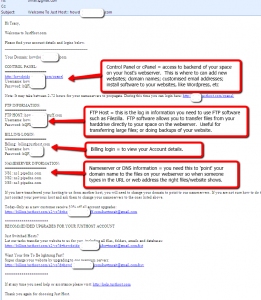
Host Email Information
Adding New Domain Names
You can purchase more domain names and if you have enough space on your web server, you can ‘host’ the websites all on the same web server.
FOR THIS EXAMPLE: We wanted to create a website called www.aussie90daychallenge.com so purchased the domain name from crazydomains.com.au.
When you purchase a domain name with a domain registrar they will send you an email with your Member Account details. Keep this safe. You will need this information to login to change the nameservers eg point the domain name to the website files you have hosted on your webserver.
HINT: Try and stick with the same domain name registrar to make it easy to keep track of domain names.
To Add The New Domain Name To Your Existing Web Host
FOR THIS EXAMPLE: We wanted to ‘host’ the new aussie90daychallenge.com website on our justhost.com.au server.
We have to setup our new domain name so it knows where to find the website files (DNS or Name Server settings) and we need to tell our web host that we want to host a new domain name’s website files (Addon Domain).
If you purchase the new domain name for your web host provider, then you may not have to do the following configurations.
Step 1 – Set DNS or Name Server with Domain Registrar
Login to your domain registrar (in this example www.crazydomains.com.au); Manage Domains; Click on the domain you want to edit; select “Update Name Servers”, and change to correspond to the information provided by the webhost in their initial email.
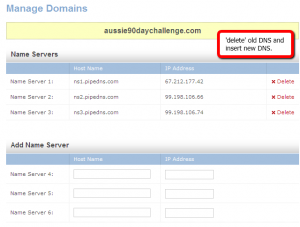
EXAMPLE: We purchased aussie90daychallenge.com from crazydomains.com.au, but the WordPress blog we created is being hosted by justhost.com.au. We need to change the setting on our domain name so it knows where to get the website from to display when someone goes to the website. In this case, we need to set the DNS or Nameservers for aussie90daychallenge.com to show the Nameservers of Justhost which we get from their original email, which are:
NAMESERVER INFORMATION:
NS1: ns1.pipedns.com
NS2: ns2.pipedns.com
NS3: ns3.pipedns.com
Step 2 – Add on the new domain to your web host via cPanel
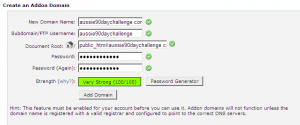
Login to your web server cPanel > Add on Domains > add your new domain name.
Install WordPress On Your New Domain
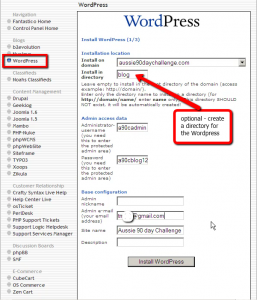
Log in to cPanel > click on Fantastico > WordPress > New Installation > Select domain from dropdown > if you want the WordPress in a directory of this domain (eg aussie90daychallenge.com/blob) > insert an admin username and password that you want to use to login to the dashboard of your WordPress website > change the admin email to your email address > change the site name (this can be changed later) > click Install WordPress > Finish Installation > insert an email address to send a copy of the WordPress installation details to.
Keep a note of the username and password.
You might need to wait a few hours before the DNS and the WordPress installation are working, so don’t worry if you can’t login to the new website straight away.
You should receive your email with all the login details. Keep this email in a safe place. Use these details to login to the dashboard of your WordPress installation to start customising on your WordPress blog.
Watch our Video Tutorial:-