Facebook Business Manager: How to Change the Primary Page
If you signed up for Facebook Business Manager, you’ll probably be regretting it 🙂 but I’m sure Facebook will iron out the kinks soon.
In the meantime, the biggest problem I have with it is that you can no longer “POST AS” your main Facebook Page if you have it assigned as the primary Page in Facebook Business Manager. Here is a workaround:
PROBLEM: When you assign a primary account in Facebook Business Manager you can’t “POST AS” that page any more using your Personal Facebook Profile – which is a pain if you like to share content from your personal newsfeed into your Page as “YOUR PAGE” that that PAGE is the PRIMARY page in your Facebook Business Manager.
SOLUTION: Assign a new PAGE as the PRIMARY page in your Facebook Business Manager and REMOVE your business page from Facebook Business Manager so you can now access it through your Facebook personal Profile.
Video Tutorial at the bottom of this article.
Sign in to Business Manager;
CREATE NEW PAGE
Click on SETTINGS > PAGES > ADD NEW PAGE > CREATE A NEW PAGE > NEXT;
Follow the prompts to create your new PRIMARY Page for Facebook Business Manager;
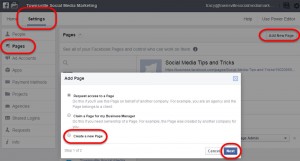
ASSIGN NEW PAGE AS PRIMARY PAGE
Next, click on SETTINGS > INFO and click the pencil icon to edit the PRIMARY PAGE;
Click SAVE.
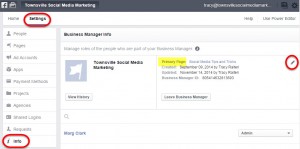
REMOVE BUSINESS PAGE FROM FACEBOOK BUSINESS MANAGER
Because the old Primary Page will have the FBM account as the owner, you need to remove it so that it opens it up to “POST AS” that Page in your Facebook personal Profile.
Next, click on SETTINGS > PAGES > click on the page you want to remove > REMOVE;
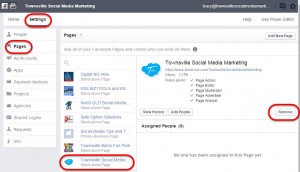
Optional Step – add the old Primary Page back to Facebook Business Manager as a “Stand Alone Page” which means it’s not ‘owned’ by the Facebook Business Manager account, and you’ll still be able to login as the Page through your Personal Facebook Profile.
ADD FACEBOOK PAGE TO BUSINESS MANAGER AS STAND ALONE PAGE
Click on SETTINGS > PAGES > ADD NEW PAGE > REQUEST ACCESS TO A PAGE – and follow the prompts.
This added page will be “STAND ALONE” and will still be accessible through your Personal Facebook Profile.
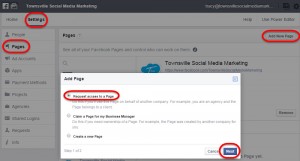
Video Walk-though:
Thanks, it worked well!
BRILL – WELL DONE – YOU THE MAN!
Thank you, I was able to remove the pages from Facebook Business manager and now i’m able to “POST AS” those pages using my personal facebook profile. What about taking the ad account from fbm? How do I do that?
Thanks so much for this. It has been driving me crazy too.
Hello Tracy,
I am having issues with facebook business manager! I set-up an account and now the accounts are missing from there? where do I go to get them back? They can see them on their end though. did delete both of them accidentally? I go to that page directly like before and ti says due to being a gray account on both that I need to login with my email…. not sure what to do? where do i go to figure this out? website or you or a blog?
Sara
i WOULD LOVE TO TRY THIS OUT, HOWEVER: WILL i STILL BE ABLE TO ACCESS MY ADS?
i’M AFRAID THEY WILL BE LEFT BEHIND IN THE BUSINESS MANAGER.
Thank you for posting! This just made my day!
Thanks so much for sharing this. Saved me!
This tip is no longer vaid. Facbook has changed their ui and the edit icon is no longer there.
hI,
WE ARE TRYING TO CHANGE THE PRIMARY PAGE ON OUR BUSINESS ACCOUNT, BUT WE ARE NOT SHOWING THE PENCIL ICON ON THE PRIMARY PAGE WHICH WOULD ALLOW US TO CHANGE THIS. we’VE CREATED AND ADDED SEVERAL PAGES TO BE ABLE TO SWITCH TO FOR THE PRIMARY PAGE, BUT IT’S NOT ALLOWING ME TO FIND THE PRIMARY PAGE IN AN EDIT STAGE. cAN YOU HELP ME?
you can still do this, but instead of clicking on an icon, click on ‘edit’ and you’ll see a three line edit. The third line is to designate a new primary page.
Thanks !!! I almost panicked for a moment before I fount this one.
I owe you big time.
I m not sure how to do it How can I switch to another page? .Also, do you how can I stop using my ads account on the business manager and restart to use the normal facebook interface??
Add your pages as projects to keep them within your facebook profile. A delight to use and WOW We’re in business!
this is a miracle – thank you – you’ve solved my issue!!
So glad I could help