How to set Instagram to post to a Facebook Page
Want to share your Instagram photos to post to a Facebook Page?
I had a client that wanted to use Instagram to post images and videos to their business Facebook Page, so I thought I’d share my instructions:-
Once you’ve set yourself up on your mobile with Instagram, you connect with your personal Facebook profile and then change the setting so that when you choose to share any photos taken on Instagram with Facebook, those images are shared directly on one of the business Facebook Pages that you are an admin of. Only photos you take and choose to share with Facebook will be posted to the Facebook Page you select in settings, and you need to change this setting BEFORE you create the Instagram post you want to share.
Sign up for Instagram
You can only create an Instagram account using the Mobile app on your iPhone or Android device. To sign up for an Instagram account:
- Download the Instagram app in the App Store for your iPhone/iPad, or in Google Play for an Android device
- Once the app is installed, tap the Instagram icon to open it
- Tap Register
- Create a username and password and fill out your profile info (ex: email, name)
- Tap Done
Connect Instagram to your personal Facebook Profile
To connect your Instagram account to Facebook Profile:
- Go to your profile
- Tap (Android) or (iPhone) in the upper-right corner
- Tap Sharing Settings
- Tap Facebook and connect using your Facebook login info
Now, when you take a photo or video on Instagram, you’ll have the option to share it on your Facebook personal Profile from the same screen where you add a comment.
Share Instagram photos to your business’ Facebook Page
First, to connect your Instagram to your Facebook business Page timeline, you‘ll need to be an administrator of the Facebook Page and then tell Instragram which Facebook Page you want to share to.
- Navigate to the Sharing settings (Profile tab > Edit sharing settings) and tap the Facebook button;
- Tap on SHARE TO… and tap on the Facebook Page you want to connect to.
- Tap on SHARING again to go back to the previous menu. This is where you can link other social media profiles if you want.
- Tap on OPTIONS to return to main OPTIONS menu.
Now when you take a photo and tap on the Facebook sharing icon the image will be posted directly to your Facebook Page’s timeline. NOTE: This setting doesn’t stick forever, so you should check the settings regularly to make sure it hasn’t switched back to your personal Facebook Profile.
PS Recording video on Instagram… I thought I was going mad. I finally discovered I was doing it wrong… I thought it would be tap to start recording and tap to finish, but no!, Instagram is different, you need to hold to record, release to stop..
Basic steps: Sign in to Instagram > Options > Settings > Linked Accounts > Facebook > Share To > select the business Facebook Page in settings > click back arrow to Profile > close Instagram. Re-open Instagram > create post > share post on Facebook.
Would love to follow you on Instagram… post your Instagram username in the comments, and I’ll be sure to look you up.
If this information helped you, maybe it will help your Friends, please +1 and Share.
Hey, I’d love a +1 or a LIKE , thanks
![]()
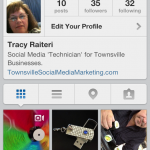
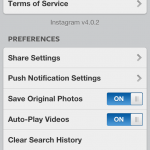
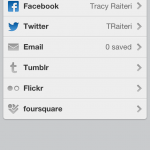
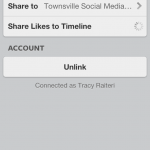
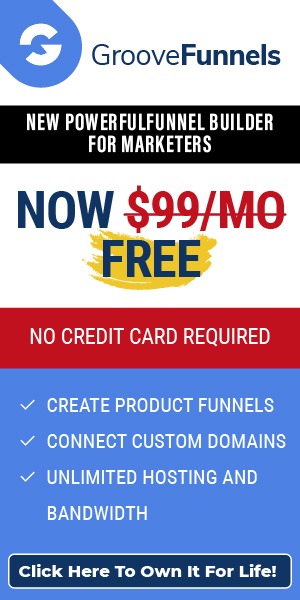
One Response to How to set Instagram to post to a Facebook Page